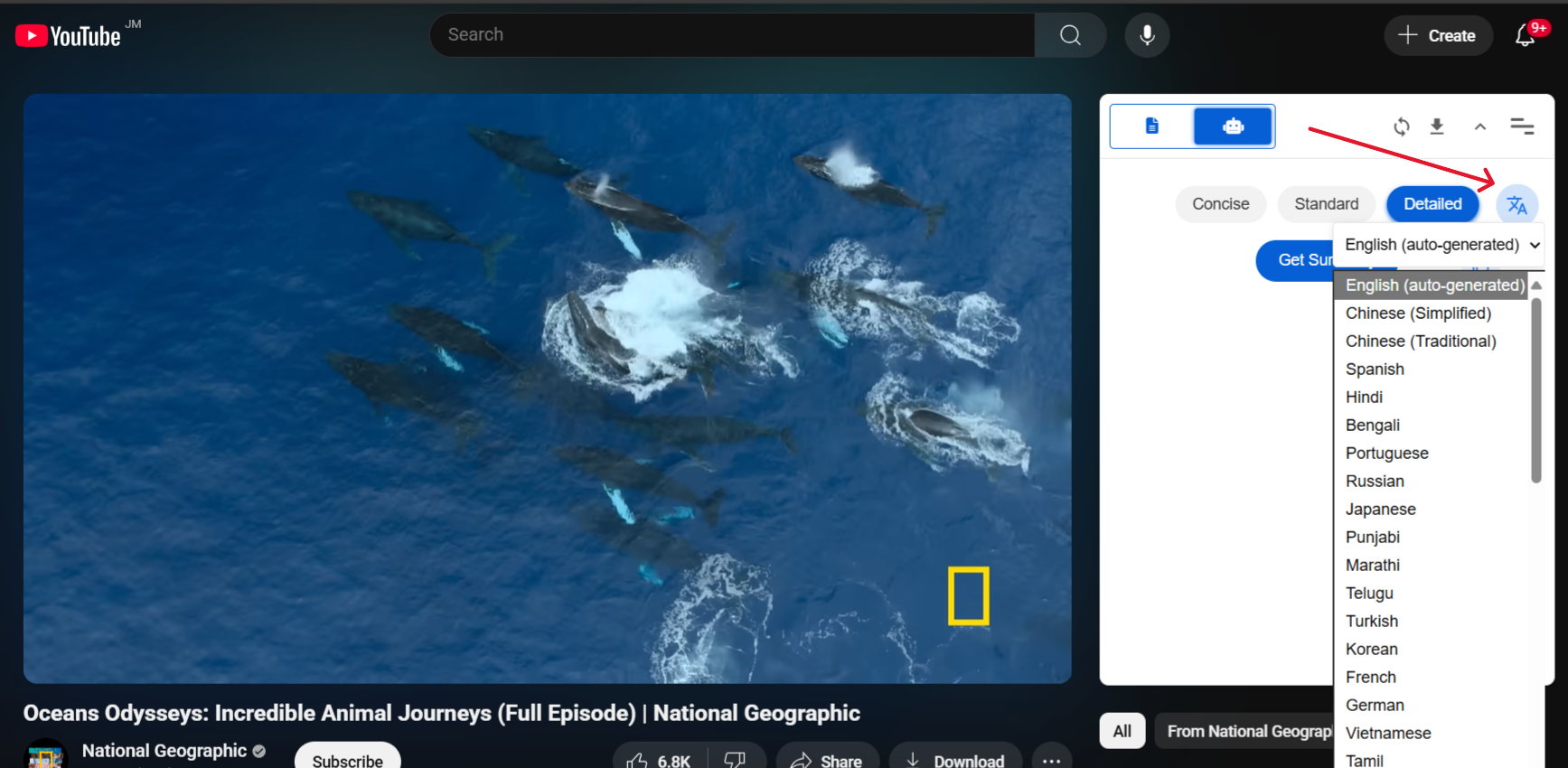Averonix User Guide For Transcript and Summarizer Tool
Getting Started with Video Transcription
Learn how to easily transcribe any YouTube video using Averonix:
- Navigate to any YouTube video you want to transcribe
- The extension panel will be loaded next to the video player
- You'll see the main controls for transcription and summarization
Getting Video Transcripts
Generate accurate transcripts from your videos:
- Click the button "Get Transcript" to start the transcription process
- Wait a few moments while we process and generate the transcript
- Once complete, the transcript will appear with timestamps
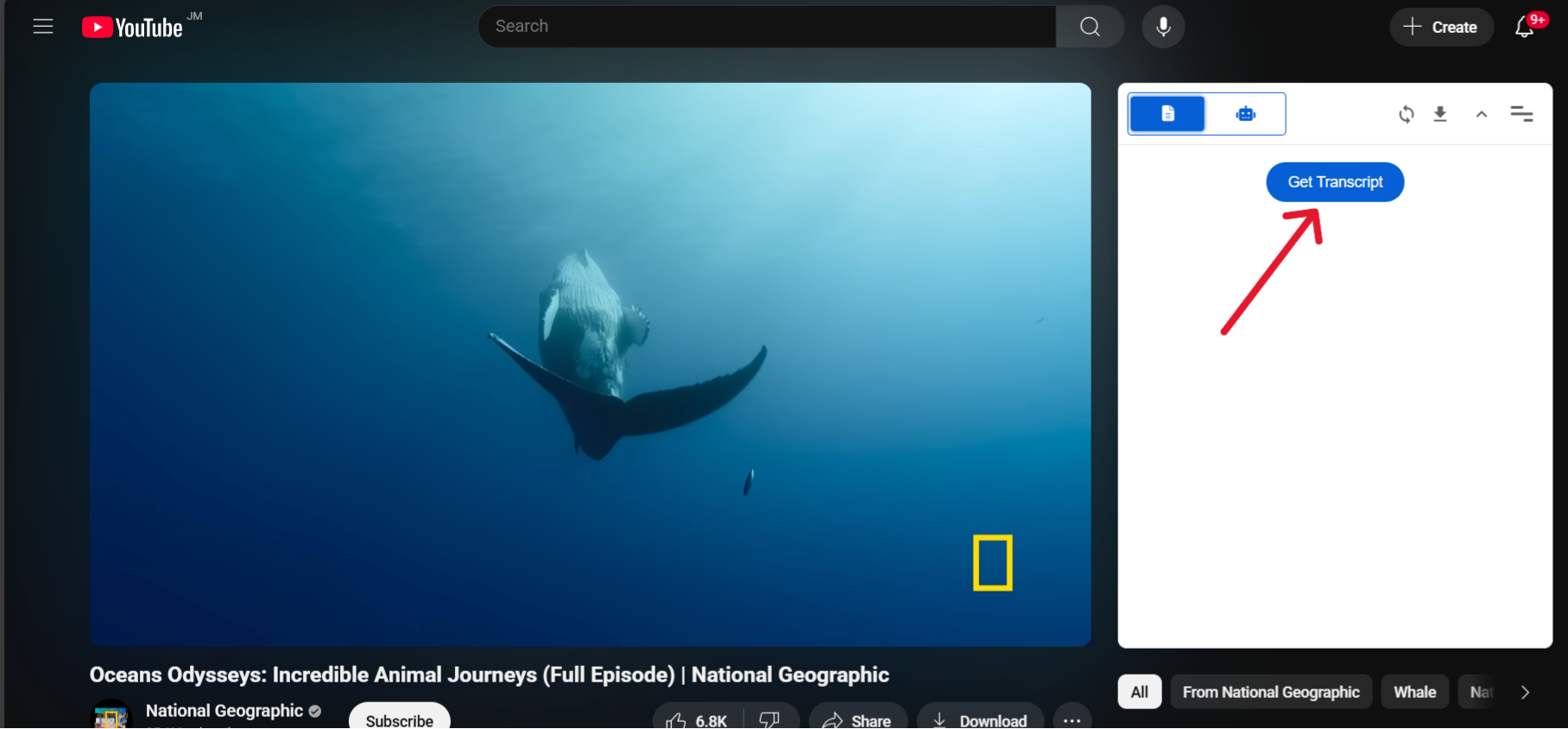
Working with Transcripts
Copying Transcripts
To copy the transcript to your clipboard:
- Click the "Copy" button at the top of the transcript
- Paste the transcript anywhere you need it

Auto-Seeking Feature
The auto-seek feature automatically tracks the current video position and highlights the corresponding transcript text:
- Enable auto-seek by clicking the toggle in the extension settings
- The transcript will automatically highlight the current section as the video plays
- This helps you follow along with the video content in real-time
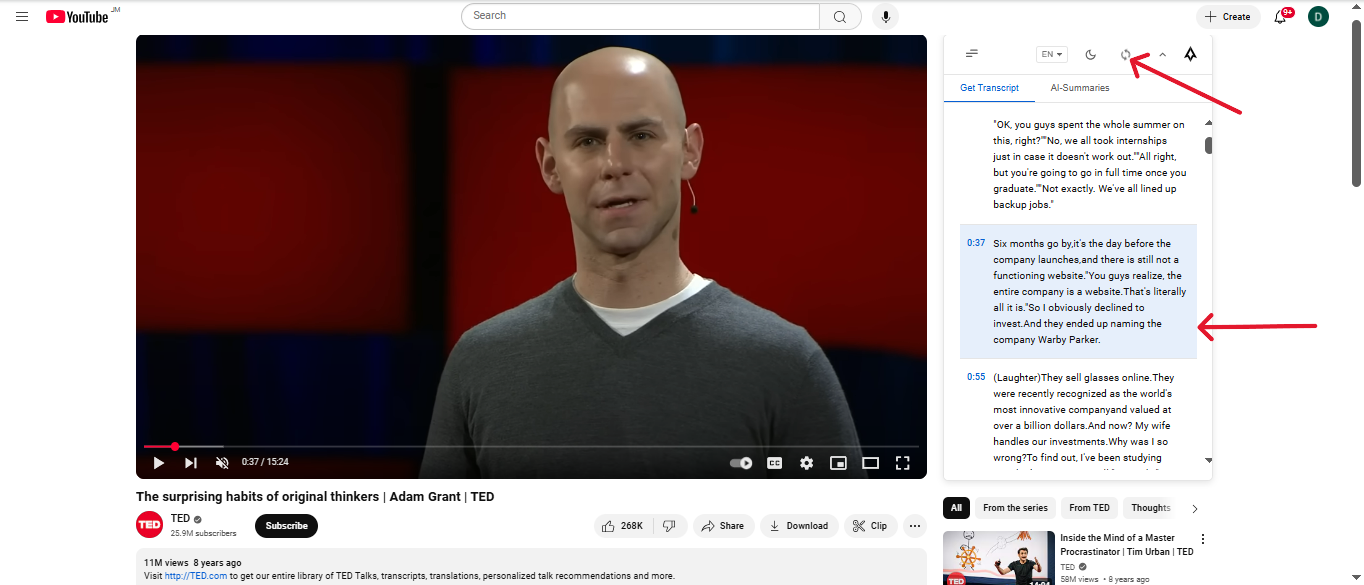
Jump to Timestamp
Click any timestamp in the transcript panel to jump to that specific point in the video:
- Look for timestamps in the transcript (e.g., [00:30], [1:15])
- Click on any timestamp to jump to that exact moment in the video
- The video player will automatically seek to that position
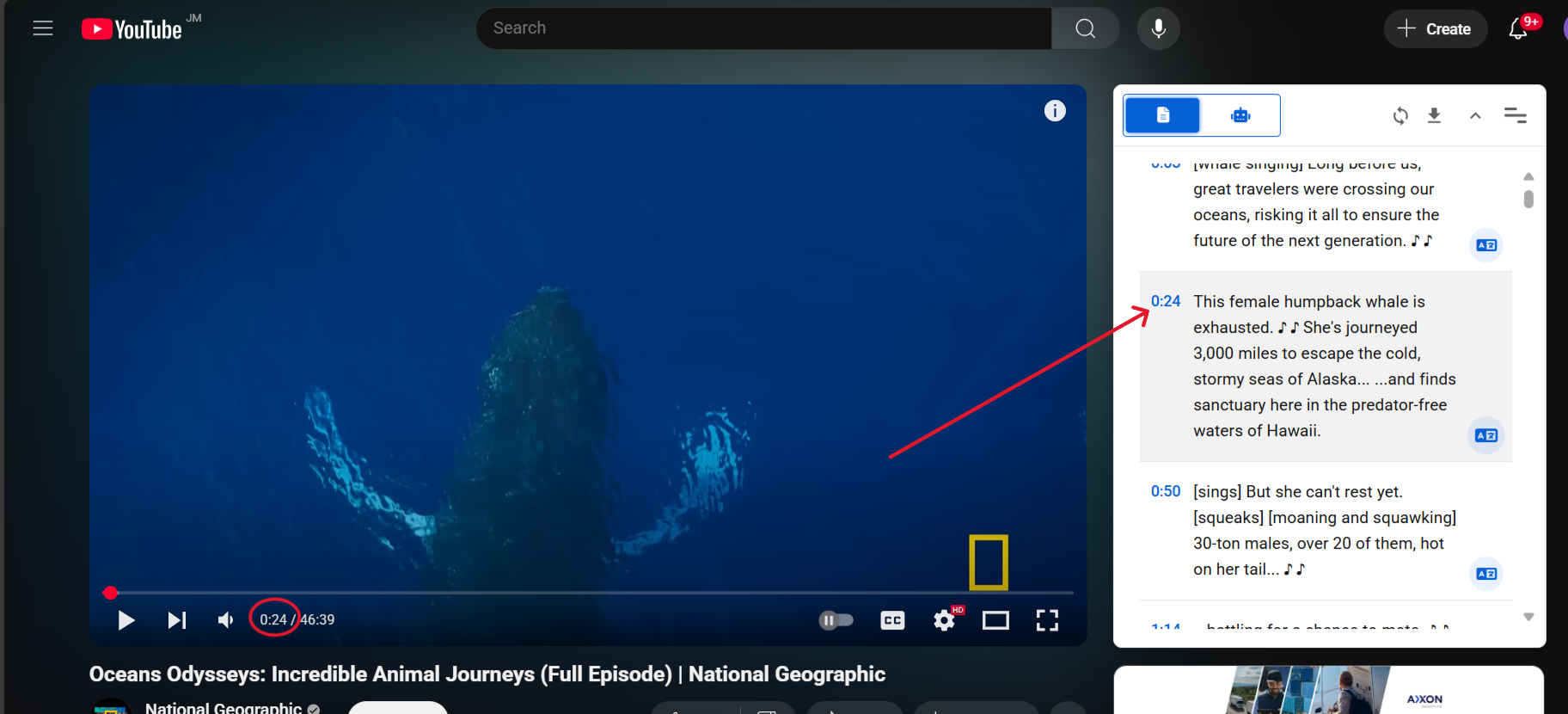
Translation Options
Translate a Single Transcript Segment
Quickly translate only one part of the transcript using the segment action:
- Click the small translate icon at the bottom-right of that block
- Choose your target language to translate just that segment
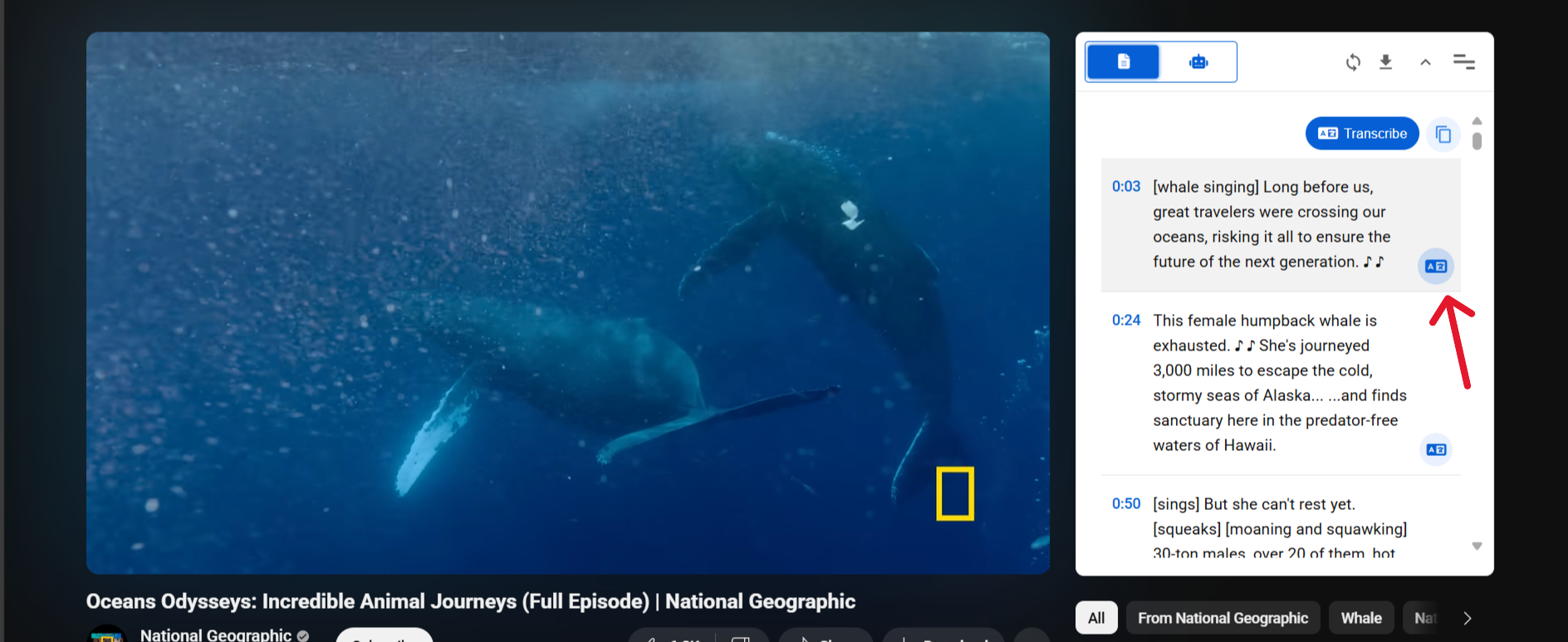
Translate the Entire Transcript
Translate all transcript text at once from the main toolbar:
- At the top of the transcript panel, find the Translate button beside the Copy button
- Click Translate and select your target language
- The entire transcript will be translated to the selected language
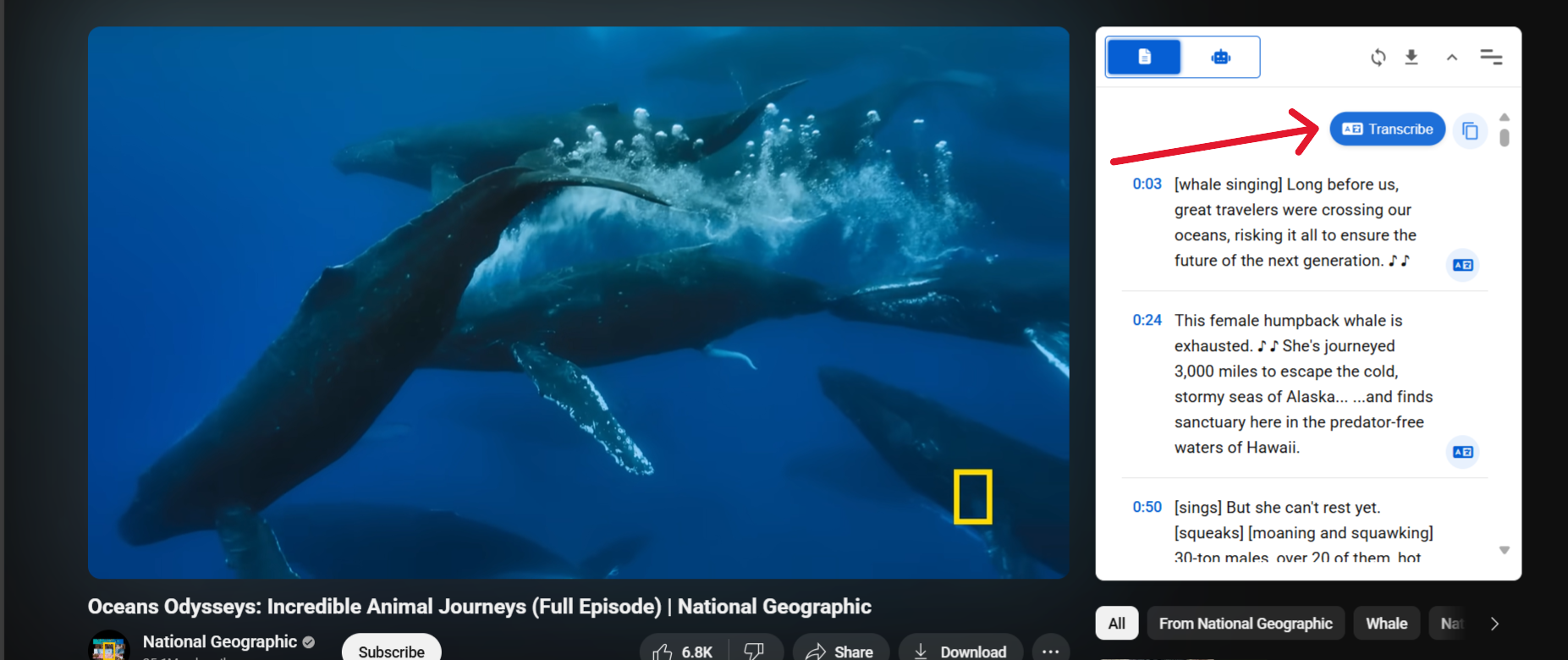
Navigation and Menu
Open the Menu
Access all features from the menu:
- Click the hamburger icon to expand the menu
- Browse through menu options.
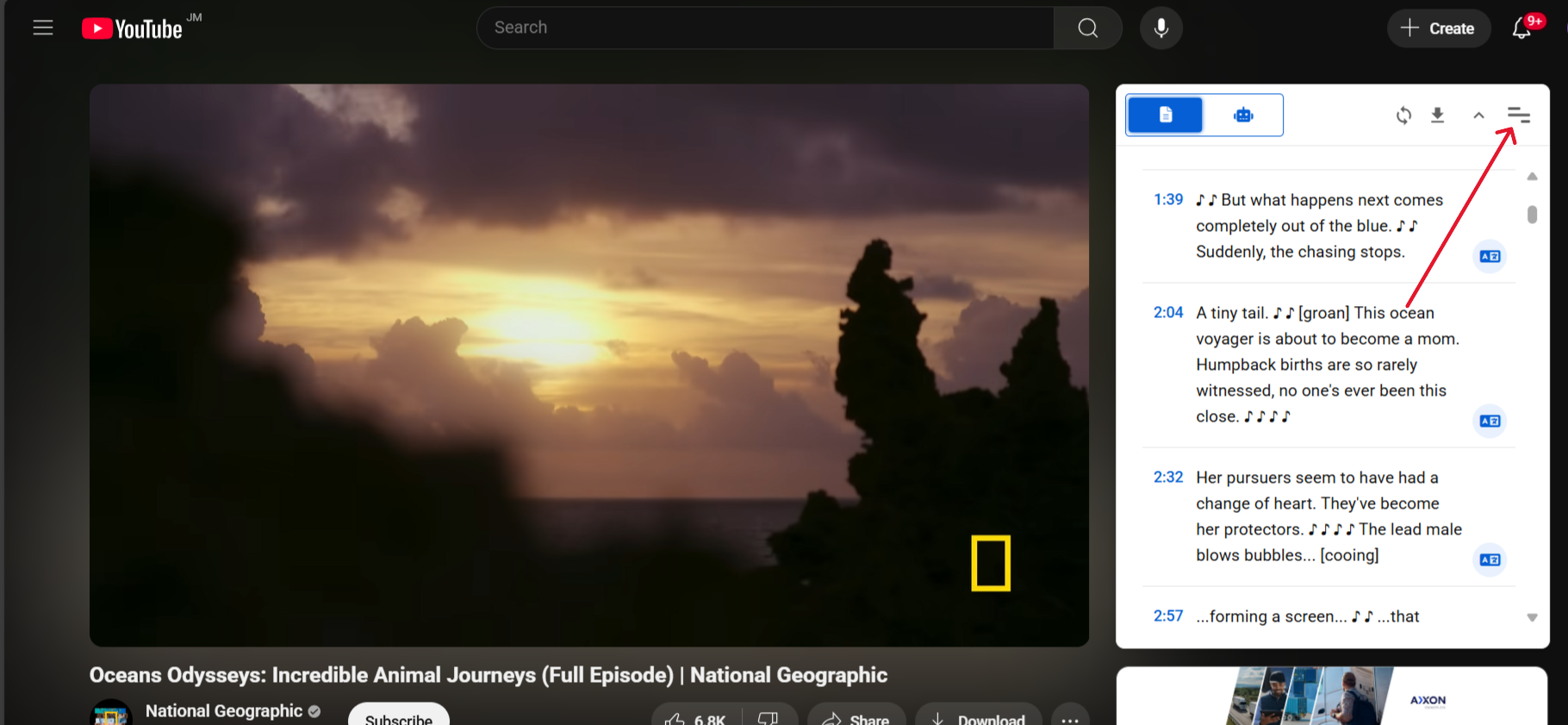
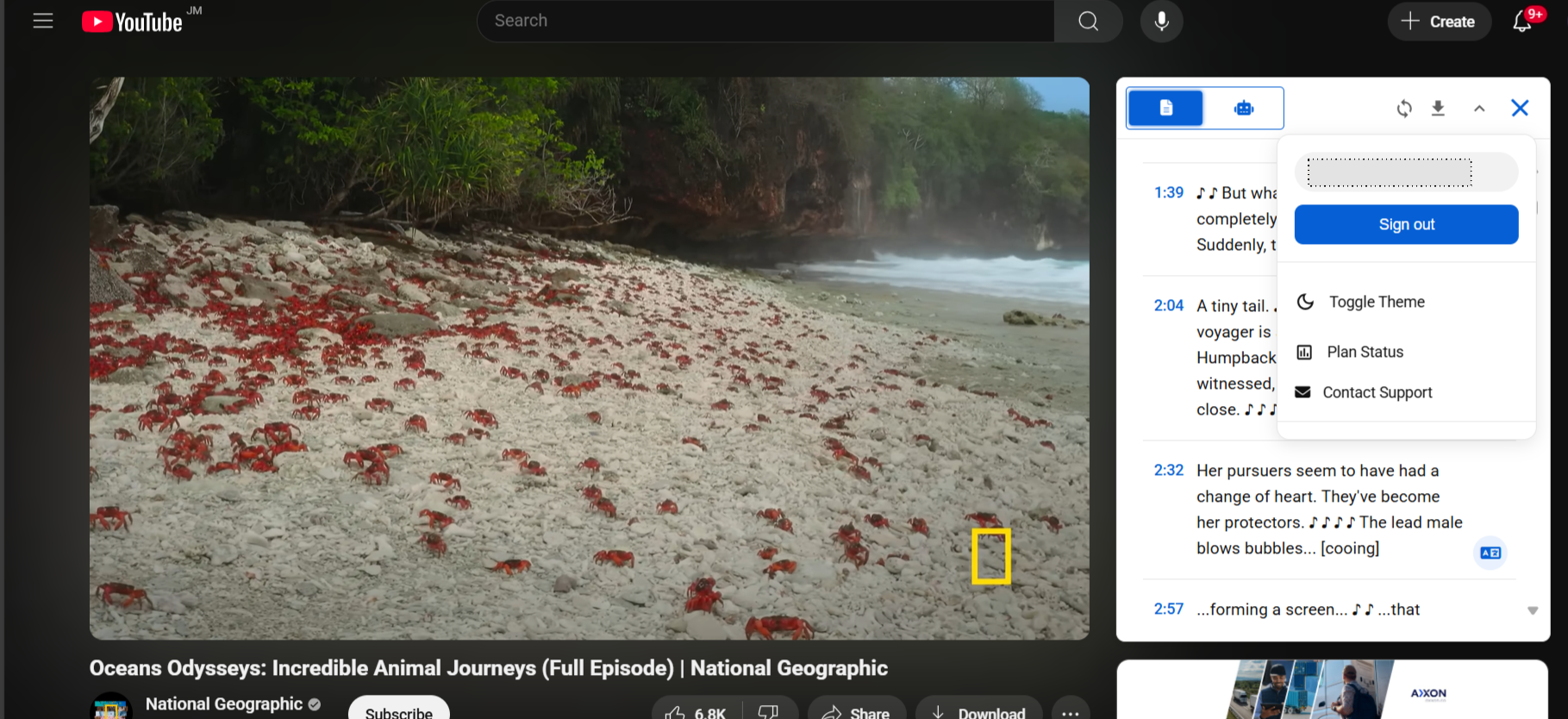
Collapse or Expand the Panel
Hide or show the panel by:
- Using the collapse/expand arrow at the top-right of the panel
- Clicking once to collapse, click again to expand
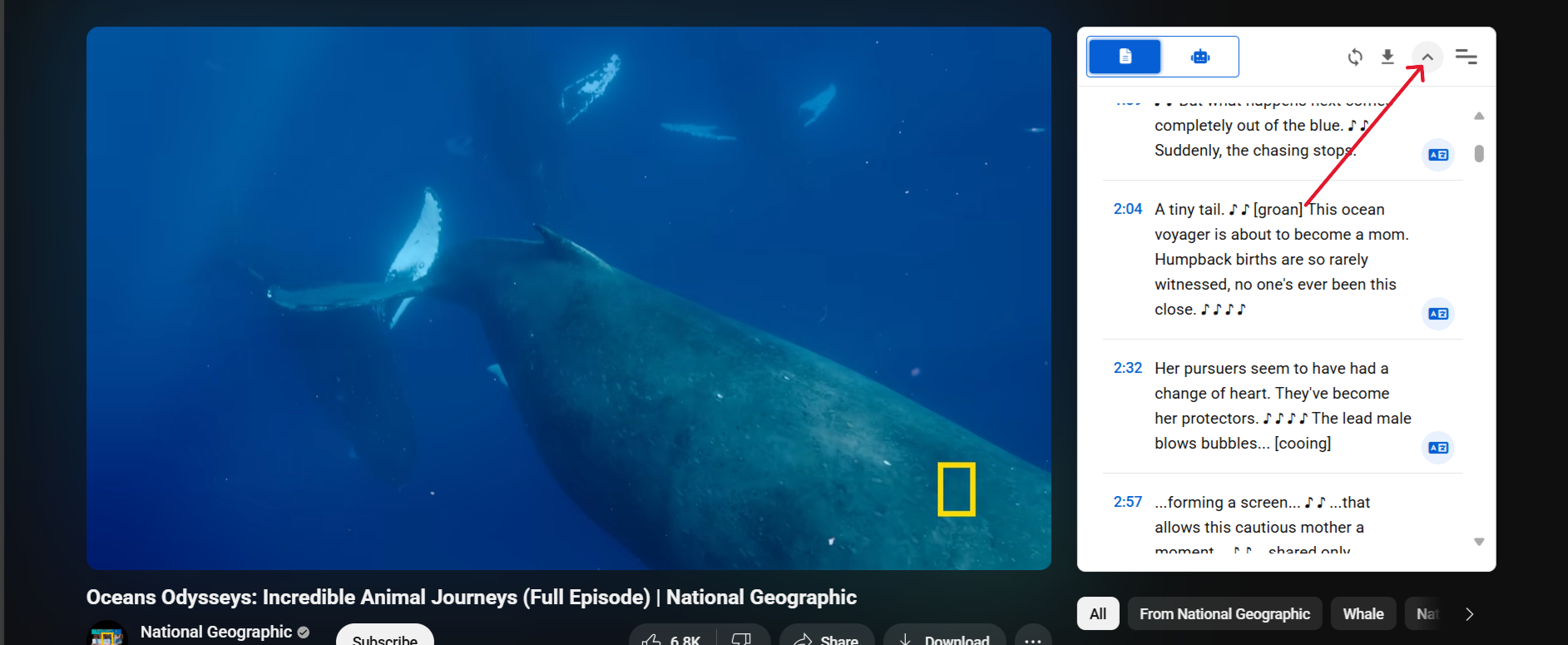
Summary Features
Generating Summaries
Create AI-powered summaries of your videos in two simple steps:
Step 1: Choose Summary Style
- Select your preferred summary style:
- Concise: Quick overview with key points
- Standard: Balanced coverage of main ideas
- Detailed: In-depth analysis of the content
Step 2: Generate Summary
- Click the "Get Summary" button
- Wait while our AI processes your request
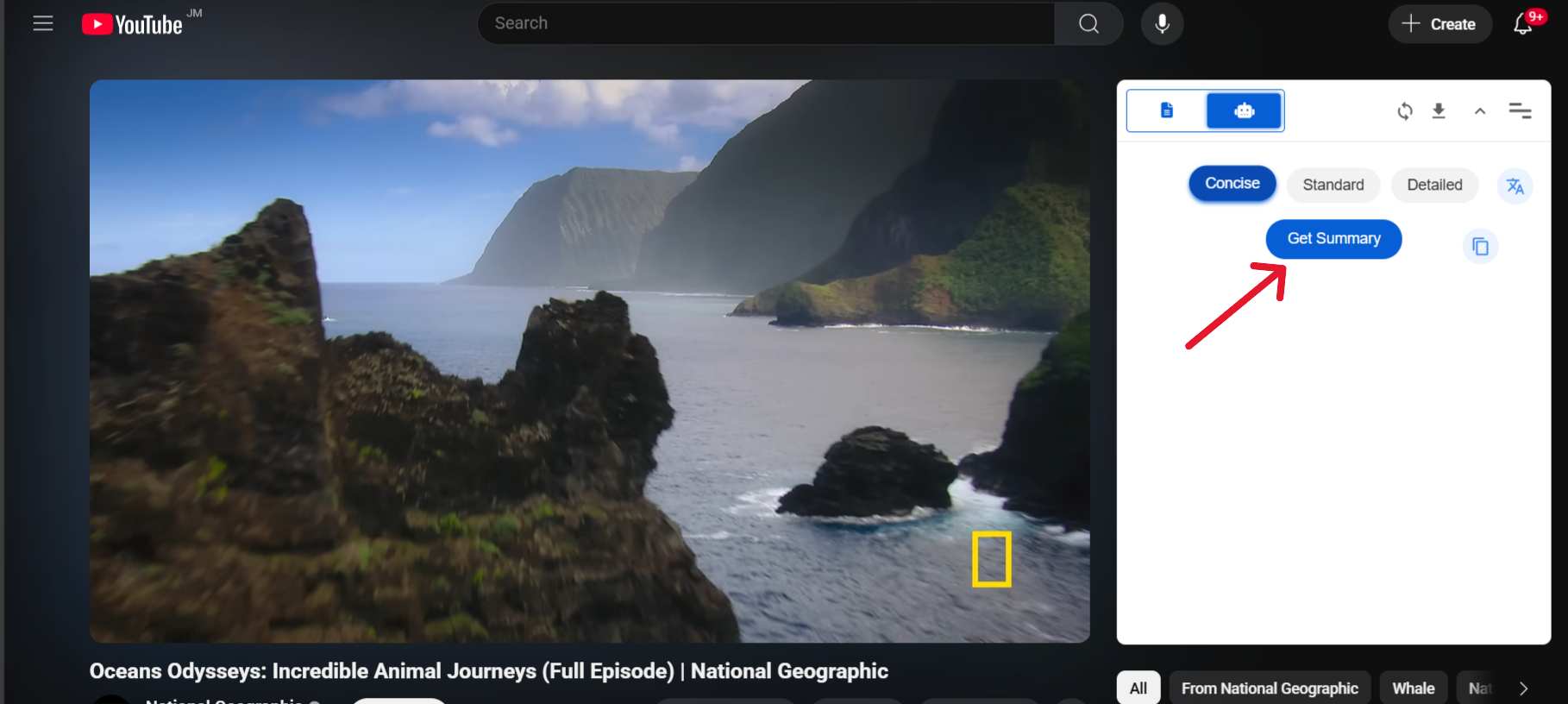
Copying Summaries
After generating a summary, you can copy it to your clipboard:
- Click the "Copy" button to saved summary to clipboard
- Click the "Export" button
- Choose your preferred format (PDF, Markdown, TXT, or DOCX)
- Open the language dropdown
- Select your target language
- Apply translation to see the summary in the selected language
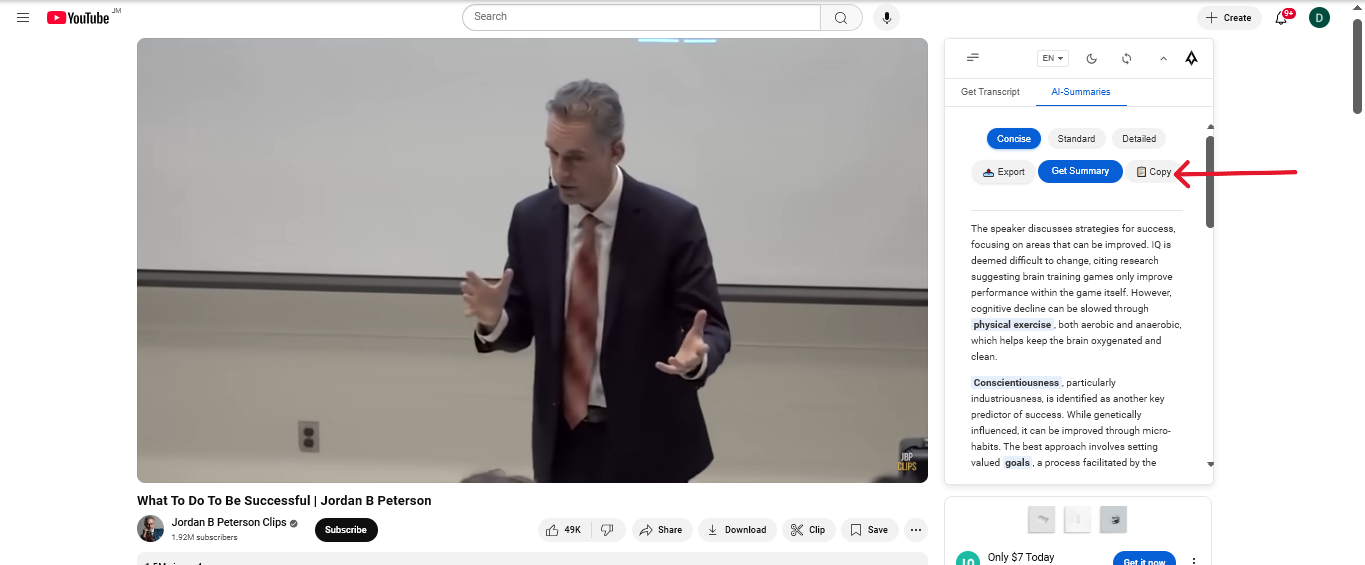
Exporting Options
Save your summaries in different formats:
.png)
Translate Summary
Quickly translate your generated summary: